How do I complete the contractor selection section of the Work Permit tab, in OHS Online?
Sure thing! This section is really quick and really easy to complete! To select the contractor, you first need to determine if they are an external contractor or internal contractor and then check the relevant option.
An external contractor is an outside party who is sourced in one way or another and is chosen to do the required work; in most cases, this is the type which will be chosen. An internal contractor is a party who works internally or is an employee of the company and is chosen to do the required work. For example, this party could be the maintenance man within the company; this option is less likely to be chosen, since it is the less common scenario:
Let's choose the more common option, external contractor, for our example! We now need to enter the name of the contractor. The PTW tries to make the process as efficient as possible, so you are able to search for a contractor within the OHS system. If they are present in the system, the entering of their details will be quick. If they do not exist, the process will be slower as all the details will need to be added manually.
The contractor selection is made up of two rows, each with three columns and allows the user to search for a contractor within the OHS Online database. The first row is used to find a contractor and the second row simply displays the details of the contractor selected:
When finding a contractor within the OHS Online database, the first row allows us to search for the contractor by their ID or by their name and then allows us to select the contractor:
Once the desired contractor has been selected, the selected contractor details will be display in row 2. This row is very important because the details displayed here, allow contractor details to be pulled through automatically in later areas of the PTW, allowing the PTW to be completed more quickly:
Once we've selected our contractor, the last part of the contractor selection requires us to set the contractor as a principal contractor or sub-contractor. In most cases, the contractor will be a principal contractor, however there might be occasions when contractors work under a principal contractor. This function allows for this scenario and works on a simple toggle function; if the Principal Contractor setting is set to "YES", then the Principal Contractor check is set. If the Principal Contractor setting is set to "No", then the Sub-contractor check is set:

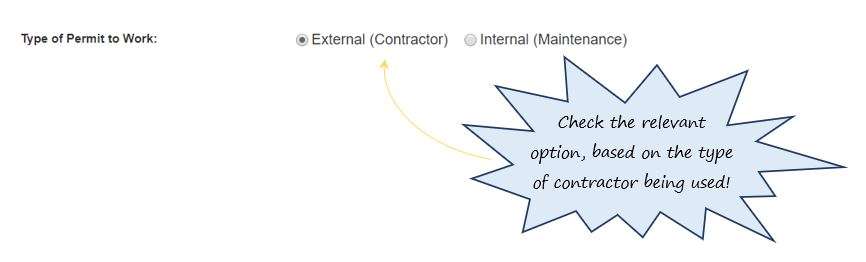
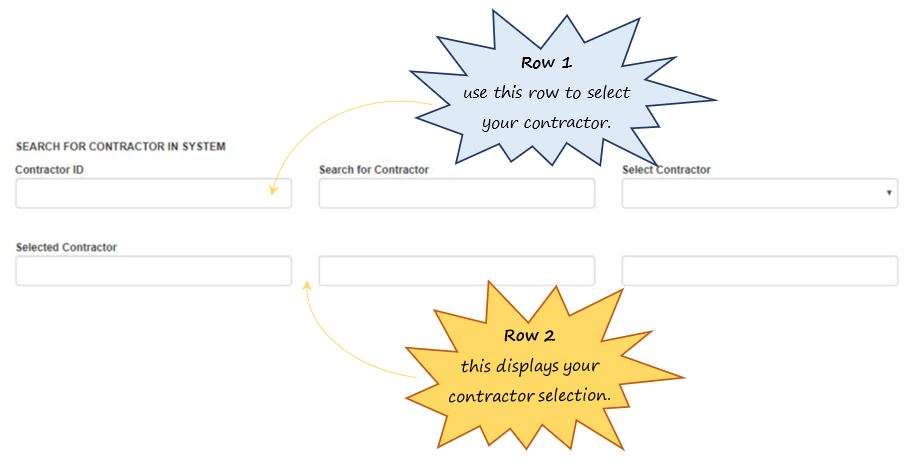
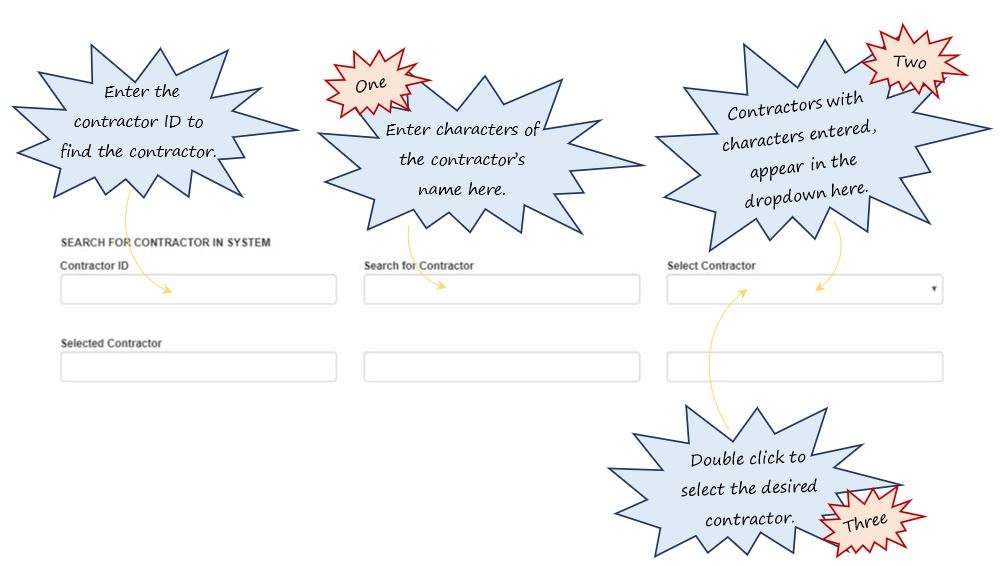
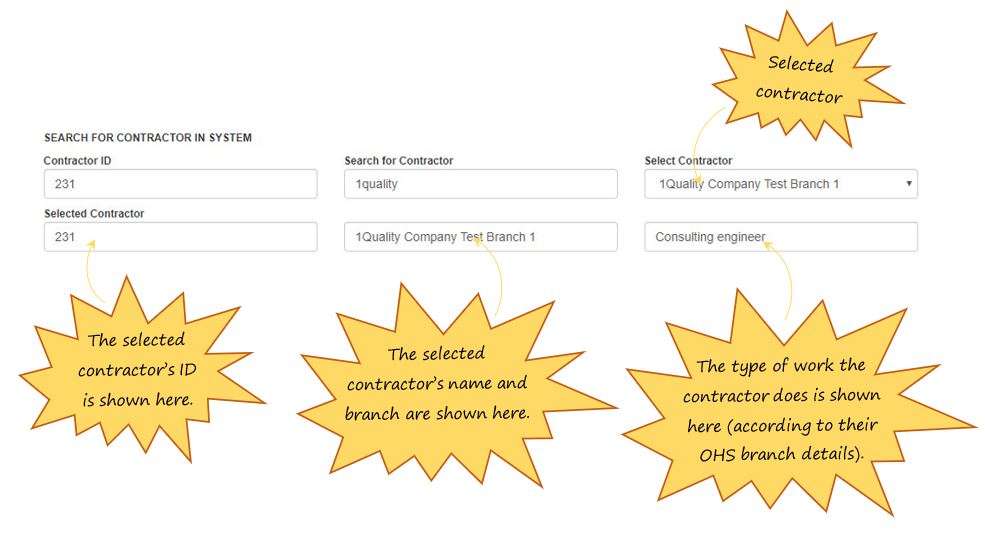

Leave a comment