(Google Chrome) When I try to run an action in OHS Online nothing happens. What is wrong?
Okay, that sounds like it might be your web security protecting you from unwanted pop-ups! What you need to do here is to allow your browser to accept pop-ups from the OHS Online website. To do this, you will need to go into your web browser settings. Let's show you how to do this in Google Chrome.
Open up your Google Chrome web browser. Click on the burger menu (three dots) in the top right-hand corner of the webpage. From the drop-down, select the 'Settings' option to enter your web browser settings. Scroll down the page and click on the 'Advanced' option at the bottom of the Settings page:
In the Advanced settings, select the 'Site Settings' option and then scroll down to the 'Pop-ups and redirects' option and select this option. This setting allows you to permit pop-ups to run from certain sites which you trust. In this case you are going to allow pop-ups to run from the OHS Online site:
Open the OHS Online site and in the web address copy the OHS Online site address. Return to the 'Pop-ups and redirects' option in your web browser settings and click on the Add button in the 'Allow' option. Paste the OHS Online web address in the site field and click on the Add button. The OHS Online site has now been added as a site permissible to allow pop-ups to run. Exit the web browser settings. Your pop-ups in OHS Online should now run correctly:

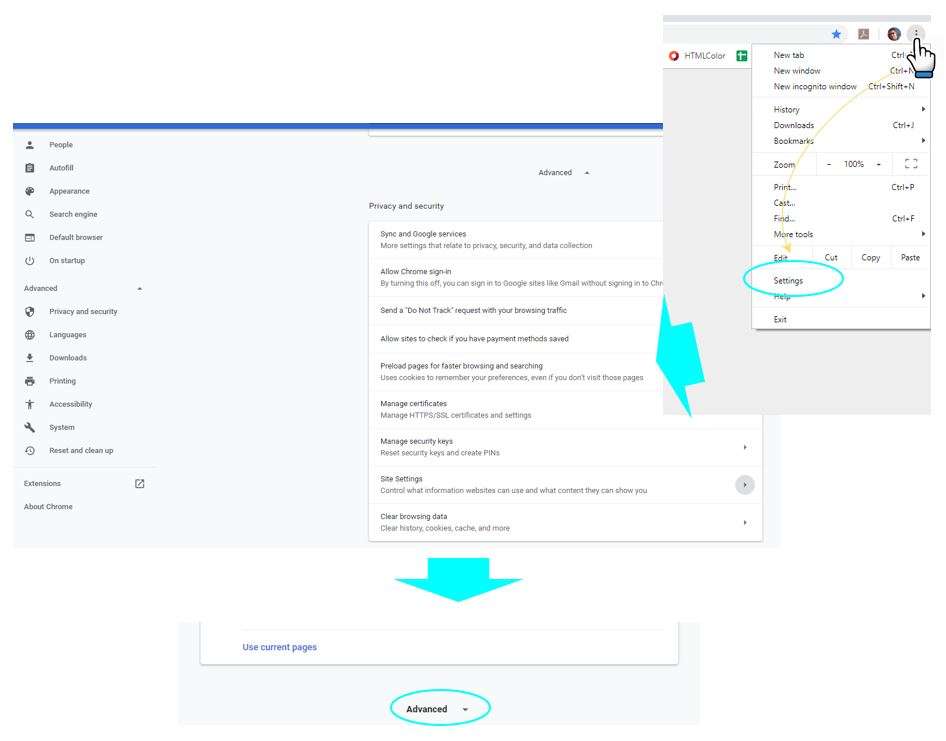
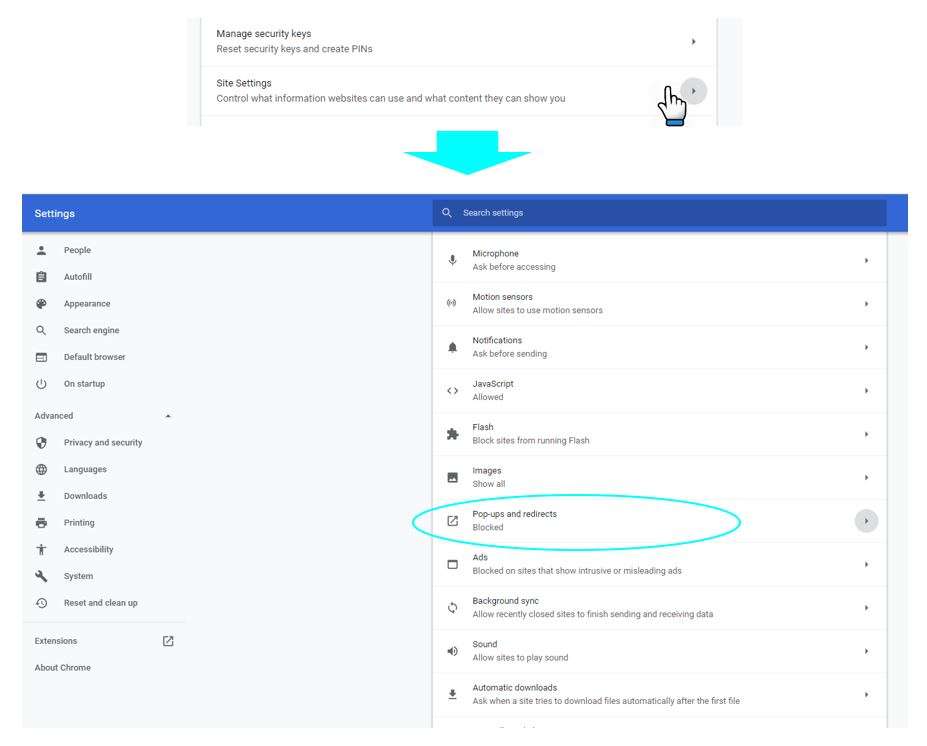
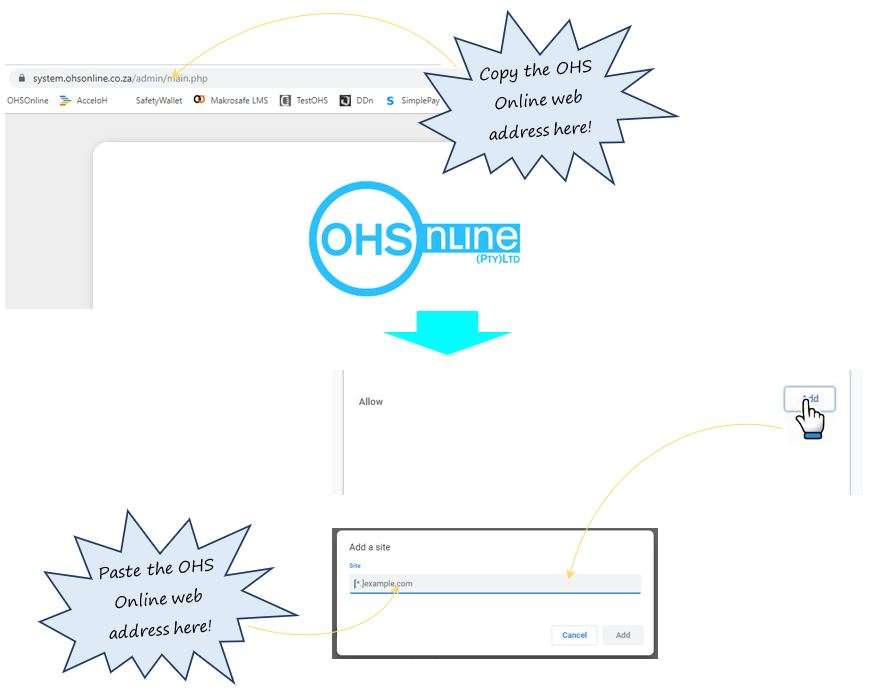
Leave a comment