(Mozilla Firefox) When I try to run an action in OHS Online nothing happens. What is wrong?
Okay, that sounds like it might be your web security protecting you from unwanted pop-ups! What you need to do here is to allow your browser to accept pop-ups from the OHS Online website. To do this, you will need to go into your web browser settings. Let's show you how to do this in Mozilla Firefox.
Open up your Mozilla Firefox web browser. Click on the burger menu (three horizontal lines) in the top right-hand corner of the webpage. From the drop-down, select the 'Options' option to enter your web browser settings. Click on the 'Privacy & Security' option from the list on the left-hand side of the page:
In the Privacy & Security settings, scroll down to the 'Permissions' option, locate the 'Block pop-up windows' option and click on the 'Exceptions' button to the right of the title. A pop-up screen will appear which prompts you to add a website address:
Open the OHS Online site and in the web address copy the OHS Online site address. Return to the 'Block pop-up windows' option in your web browser settings and paste the OHS Online web address in the address field. Click on the 'Allow' button. The OHS Online website address will show in the Website field. Save the changes by clicking on the 'Save Changes' button. The OHS Online site has now been added as a site permissible to allow pop-ups to run. Exit the web browser settings. Your pop-ups in OHS Online should now run correctly:

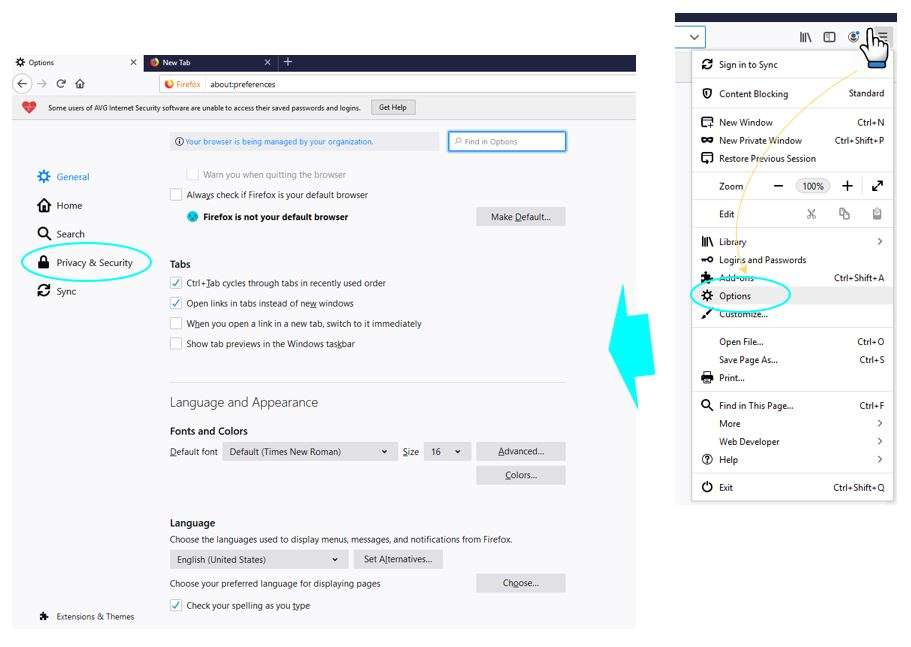
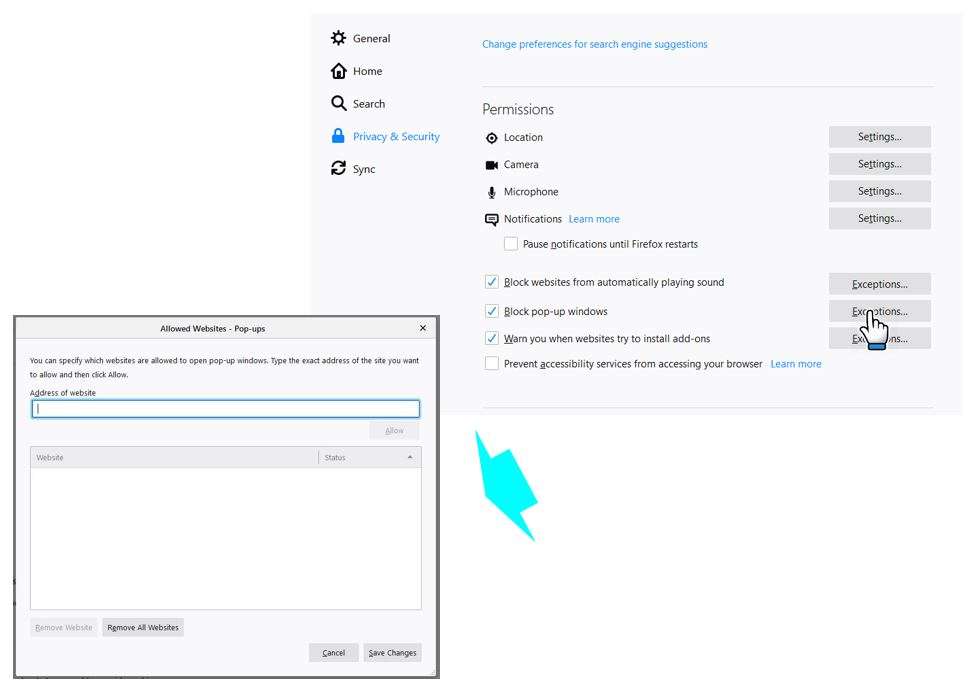
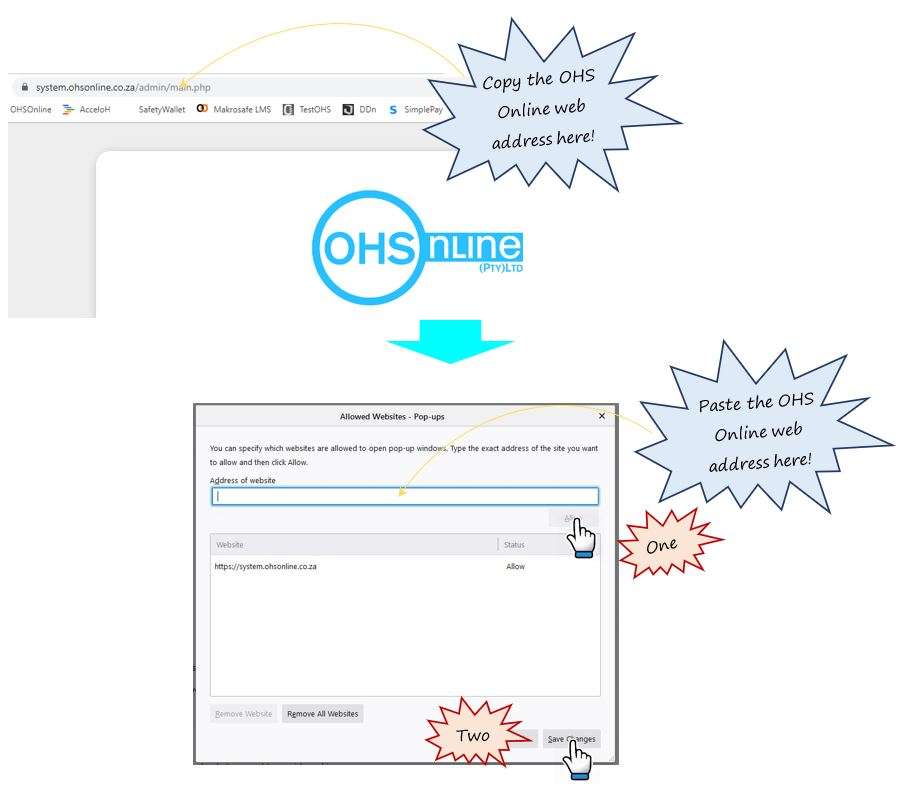
Leave a comment