How do I add associated hazards and risks for a task when creating a new task in OHS Online?
Great, you've created a new task, now you need to add the associated hazards and their risks! Okay, so click on the green Create a new Hazard and Risk button. This will provide you with access to two new fields where you can now add the first hazard and its associated risk for the task:
Once you have added the first hazard and its risk, these need to be saved first before you can add the next hazard and risk. Click on the Save button to save these and before clicking on the green Add Hazard and Risk button to open the next two fields. Continue adding the associated hazards and risks to the task until you are complete:
Once you've added all your hazards and risks to the new task, click on the green Back to Task Inventory button to return to the Task Inventory page.

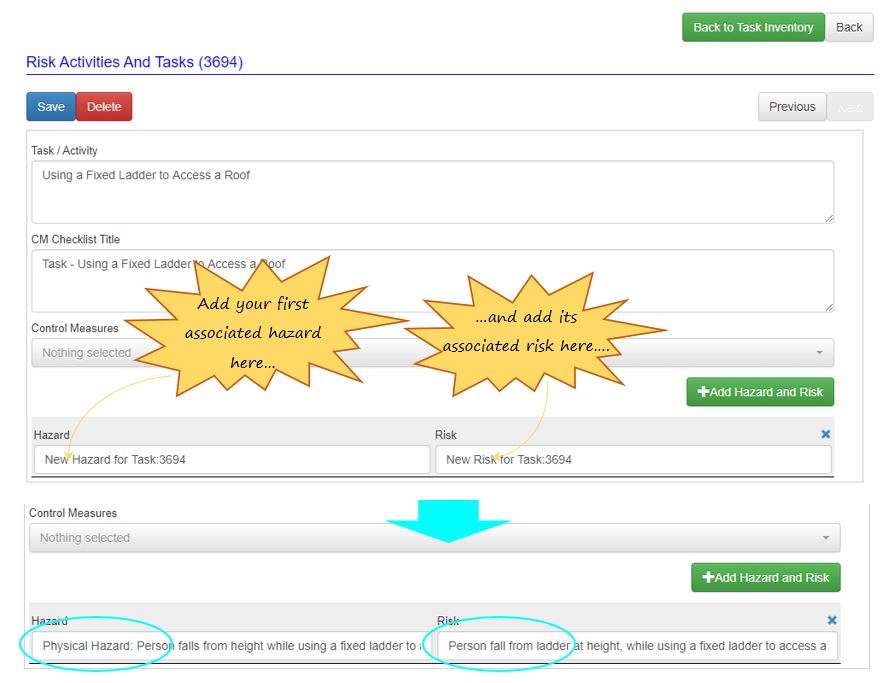
Leave a comment