How do I check if a task already exists on OHS Online?
This is very straightforward to do! Let's use an example to show this. Let's say I want to add a task called, Using a Fixed Ladder to Access a Roof. Simply open a risk assessment to the Task Inventory page and click on the Add Task Wizard button, to open the task library:
The task library window will open, displaying a list of tasks and a search option function:
Enter the keyword of the task you wish to create in OHS Online, to see what tasks already exist in the task library with that keyword. In our case, the best keyword to use would be -ladder-. If the task you wish to create is not there, then you can create the task and it will be added to the task library. In our case, there are several tasks about using ladders, however, there is not task about using a fixed ladder, so we are free to create a new task without worrying about it creating a duplicate in the database:
Once you have determined if the task can be created or not, click on the close icon in the bottom right-hand corner of the window to close the task library window. A pop-up will appear to confirm you want to exit the window. Select the Leave option to exit the window. OHS Online will return to your Task Inventory page:

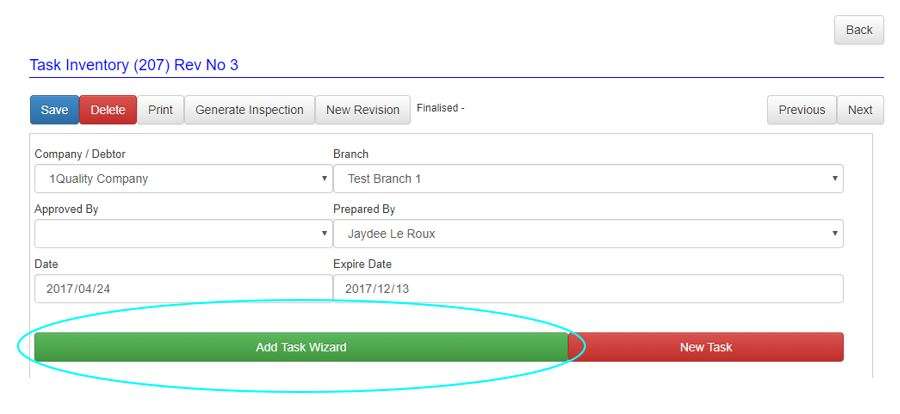
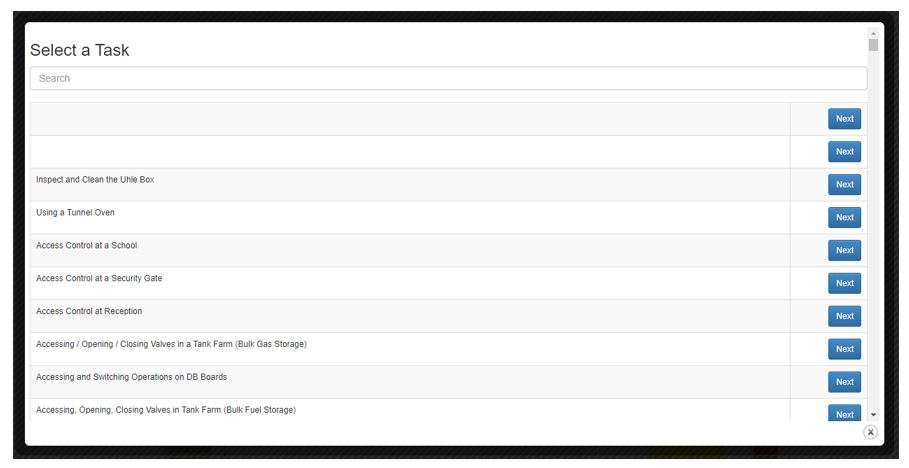
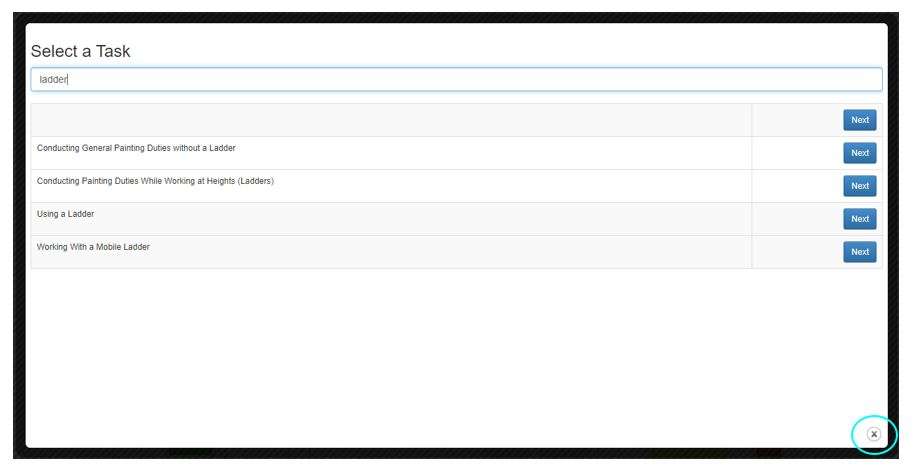
Leave a comment