How do I add my logo to my profile in OHS Online?
A very good question! In order to add your company logo to your profile, you will need to upload a copy of your company logo, as a file, to OHS Online. To do this, you will need to be in the Branch Details tab in the Branches section of OHS Online. From here, the logo is added at the bottom of the tab:
Once the Upload button is clicked on, the red cross icon will change briefly to red circular arrows, as the file uploads. Once uploaded, the red cross icon will return, indicating the file has uploaded. Click on the Close prompt at the top of the window to close the upload window and return to the image window. The uploaded company logo file will be shown at the bottom of the image window:
Once the Select button is clicked on, your file will be inserted into your profile. Once in your profile, your logo will pull through into your various reports and graphs in OHS Online. Your company logo file will now show in the Logo field in the Branch Details:

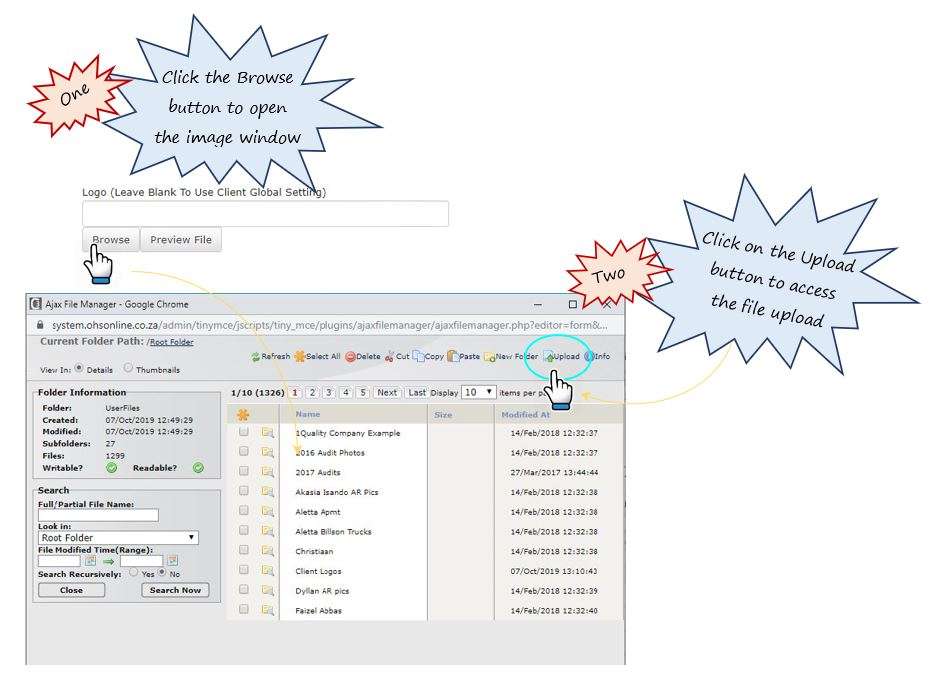
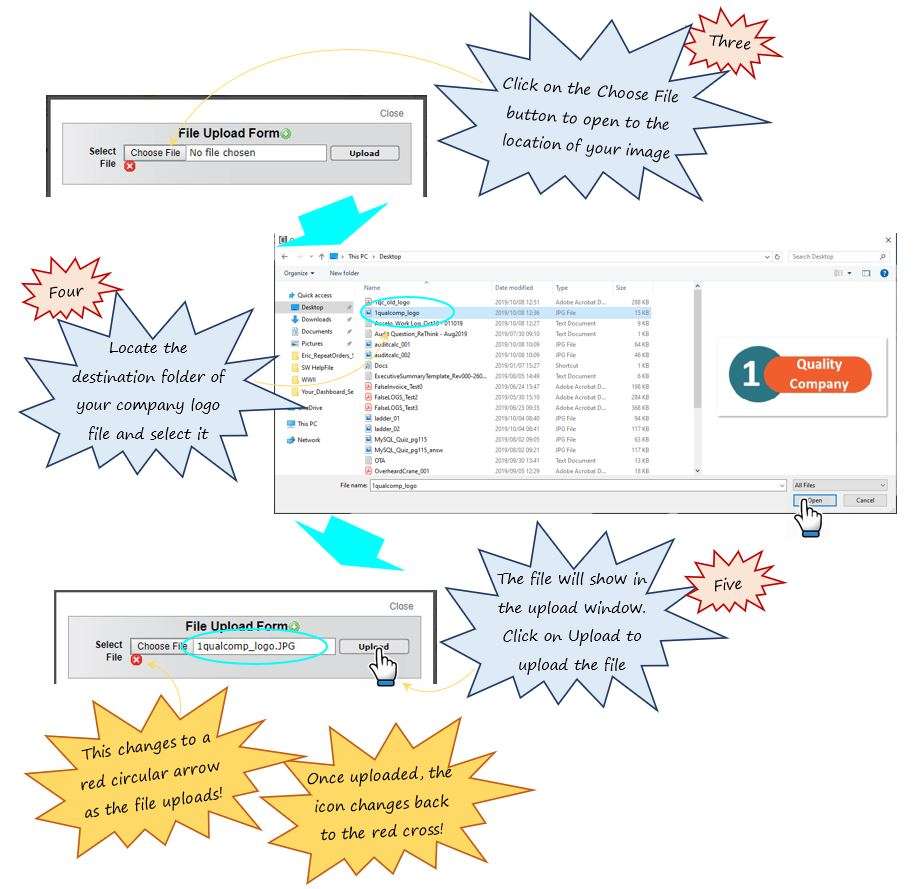
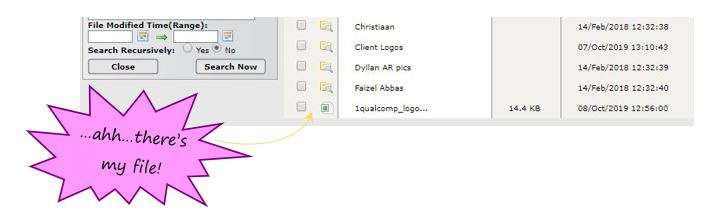
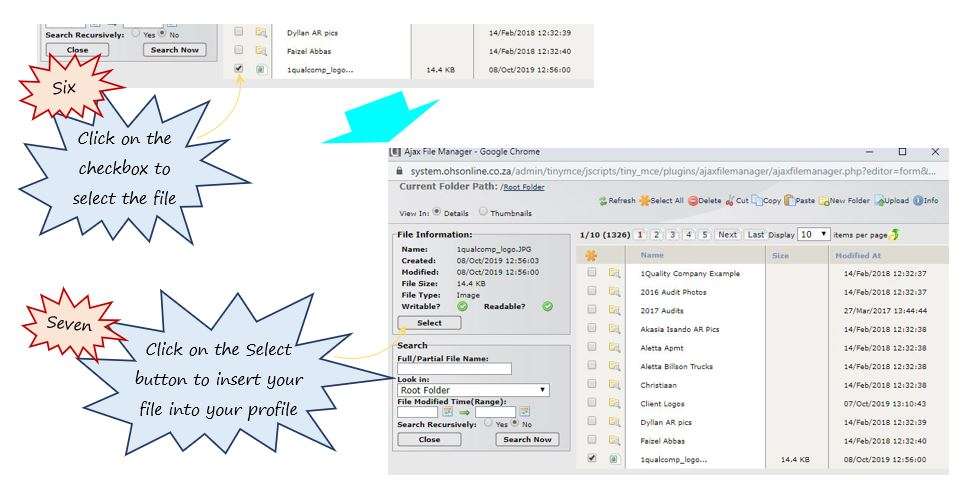
Leave a comment