In OHS Online, how do I setup a task I’ve selected from the task library?
Okay, great question! Let's use an example to show you exactly what to do. In this case, let's choose the task of 'Using a Ladder'. The first thing we do is search for and locate the task, using the search function:
When the 'Next' button is clicked on, OHS Online opens the task and shows all the hazards associated with the task, as well as their associated risks. It is here that we will confirm the hazards (and their associated risks) for the task and also where we quantify the risks (both before control measures are applied and after control measures have been applied):
Once we have worked through the hazards and associated risks of the task, we click on the green 'Next Step' button at the top of the pop-up page. This moves to the next part of setting the task up, where we select who is responsible for the task, which departments within our business use the task and which risk considerations apply to the task:
Once we have selected the relevant settings to the task, we click on the green 'Complete Insert Task' button at the top of the pop-up page. This will complete the setting-up of the task and return us to the Task Inventory page, where we can view our newly inserted task:

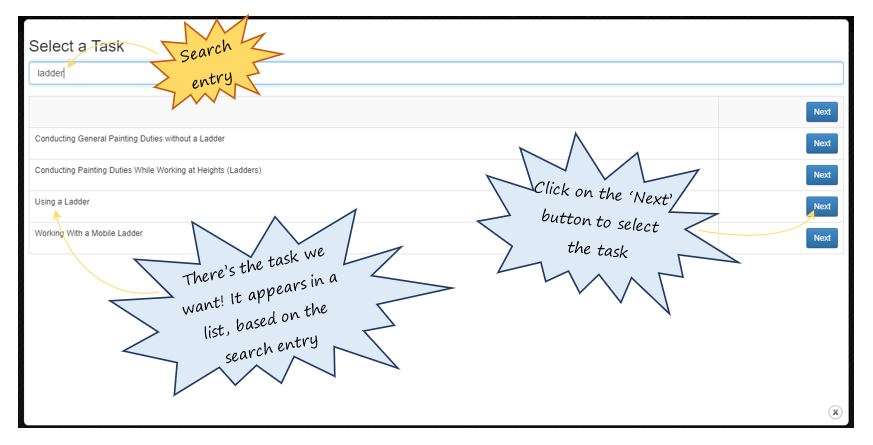

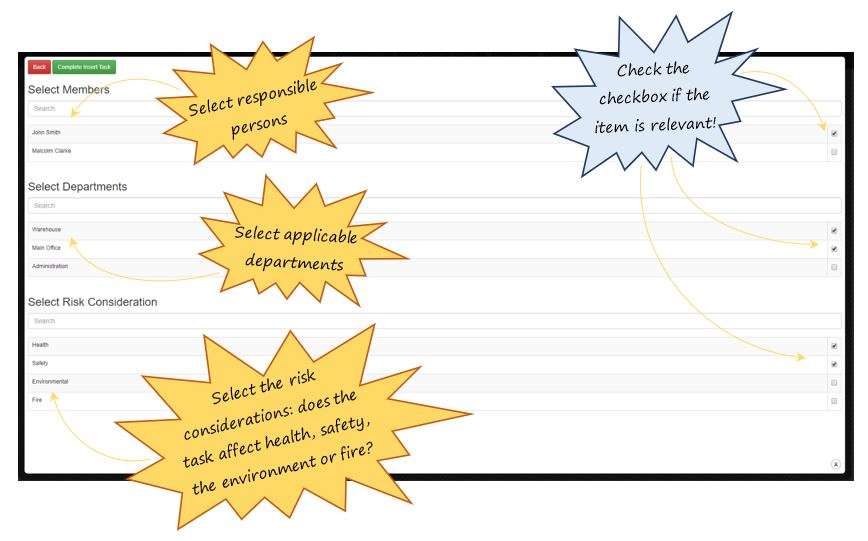
Leave a comment